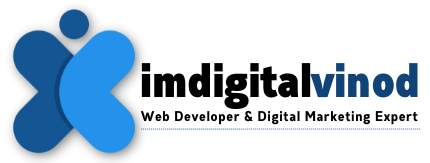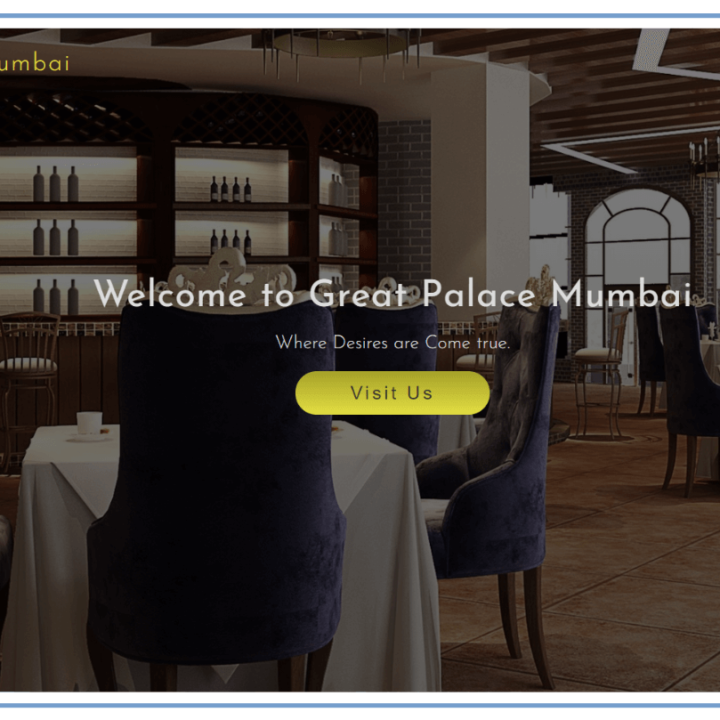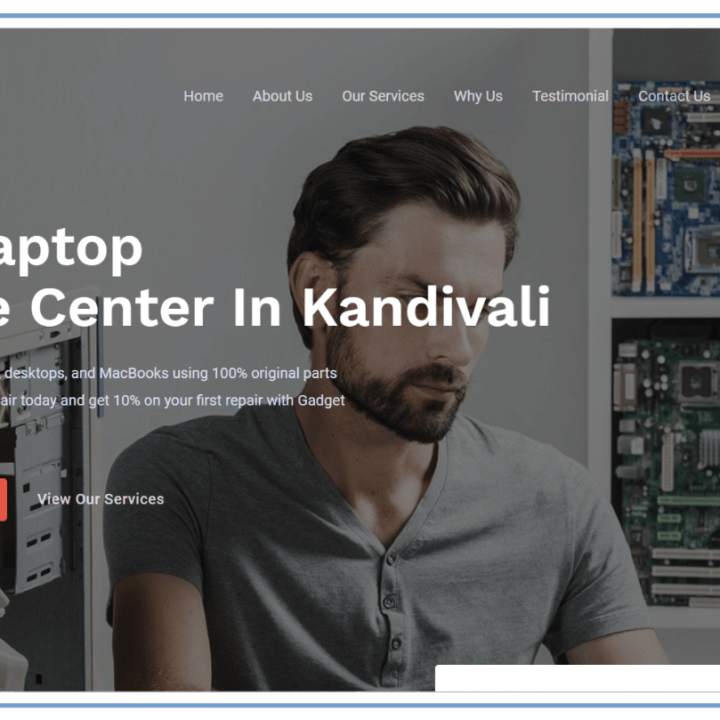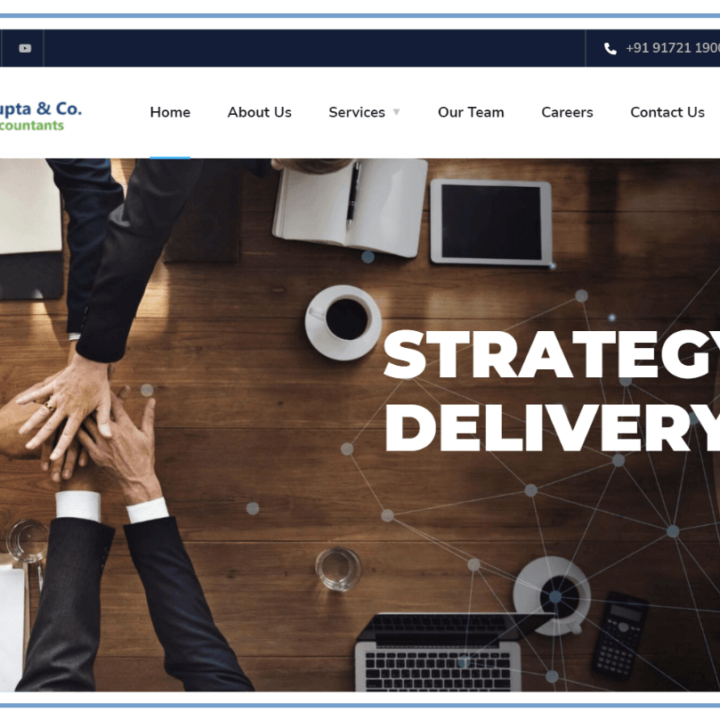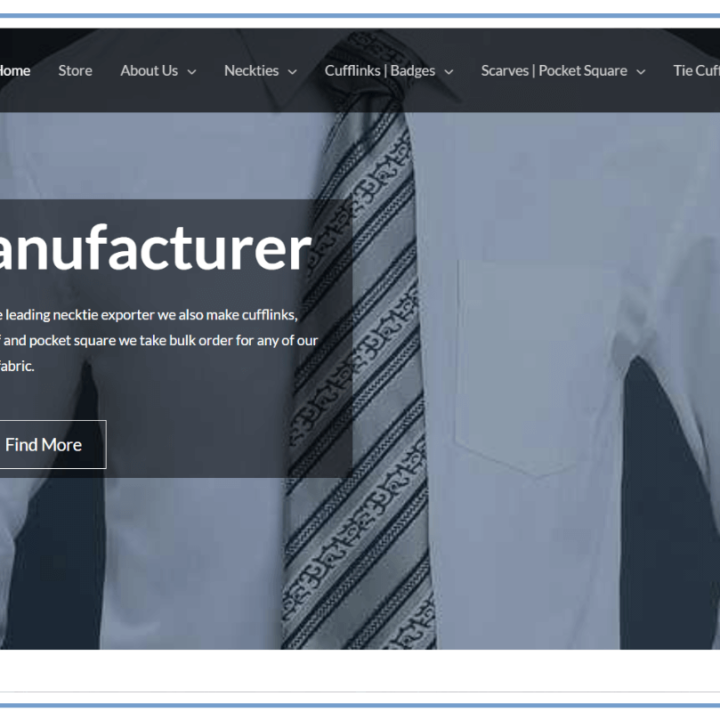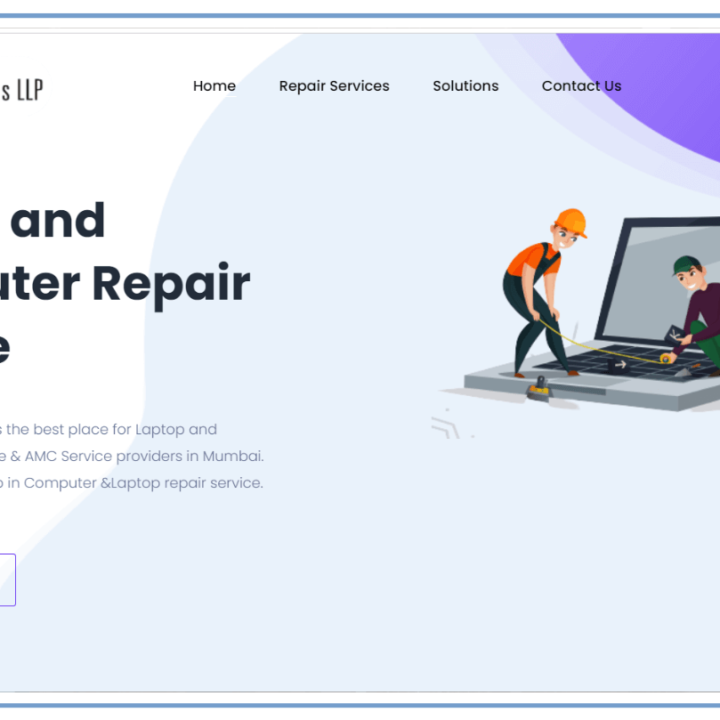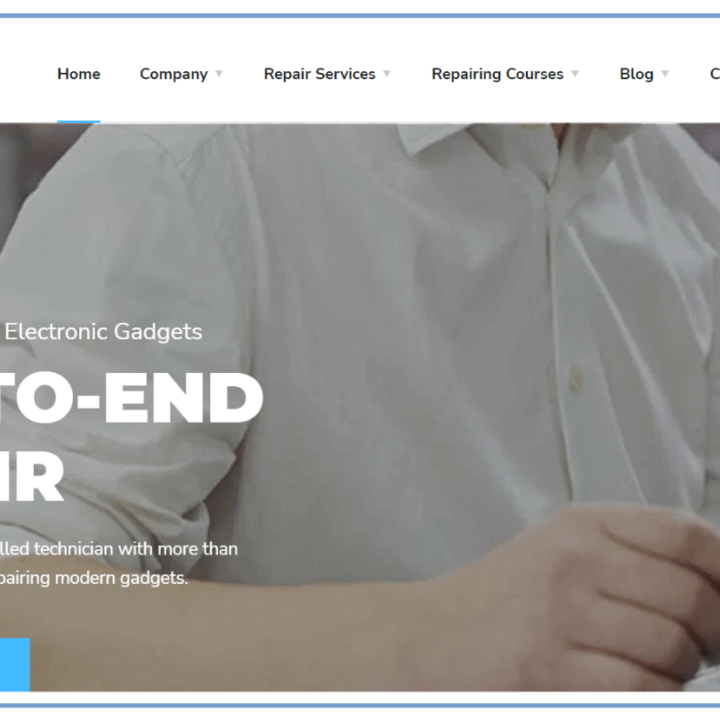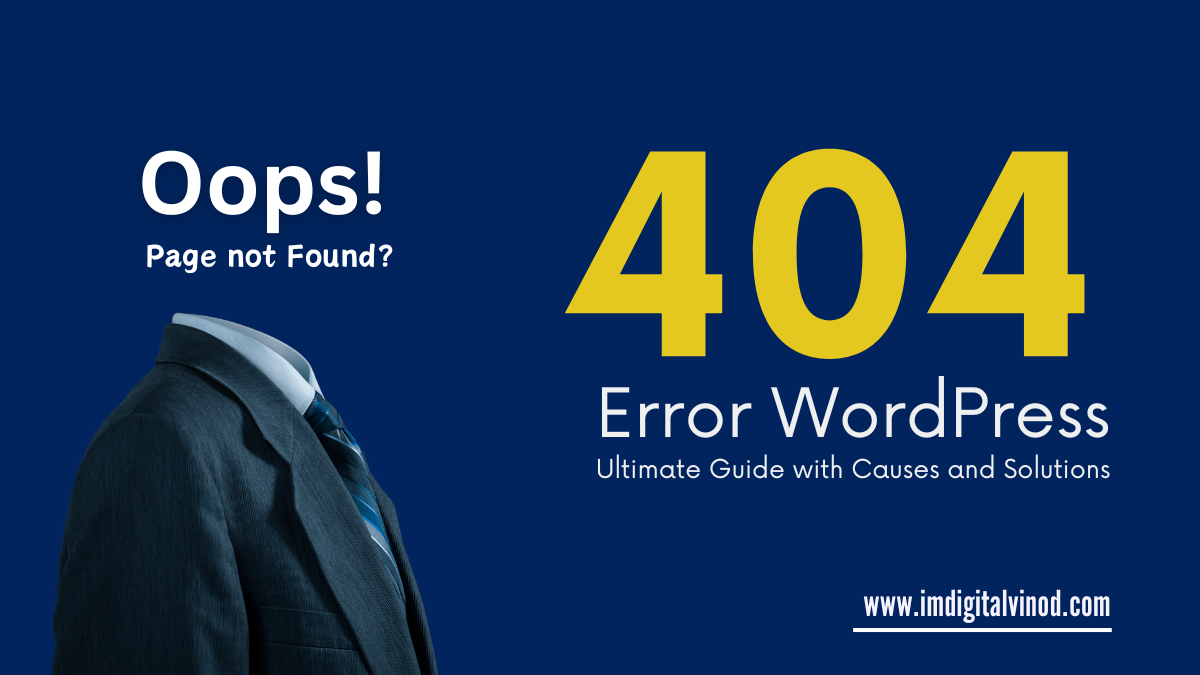404 Error WordPress: Ultimate Guide with Causes and Solutions
404 Error WordPress: Ultimate Guide with Causes and Solutions
The dreaded 404 Error – a familiar foe to anyone who’s ever navigated the web. While frustrating for users, it can be equally perplexing for website owners. But fear not! This ultimate guide will demystify the 404 error in WordPress, helping you understand its causes and equip you with effective solutions to fix it.
What is a 404 Error?
A 404 Error, also known as a “Not Found” error, indicates that the webpage a user is trying to access doesn’t exist on the server. This can happen for various reasons, from typos in the URL to technical issues with your website.
Common Causes of 404 Errors in WordPress:
- Incorrect URLs: A simple typo in the URL can easily trigger a 404 error.
- Deleted or Moved Pages: If you’ve deleted a page or changed its URL without redirecting it, visitors will encounter the error.
- Permalinks Issues: Incorrectly configured permalinks, which are the URLs of your WordPress posts and pages, can lead to 404 errors.
- Plugin Conflicts: Certain plugins might conflict with your website’s core functionality, causing 404 errors.
- Theme Issues: Outdated or incompatible themes can also be the culprit behind these errors.
- Server Issues: In rare cases, server-side problems like insufficient memory or overloaded resources might cause 404 errors.
How to Fix the 404 Error in WordPress:
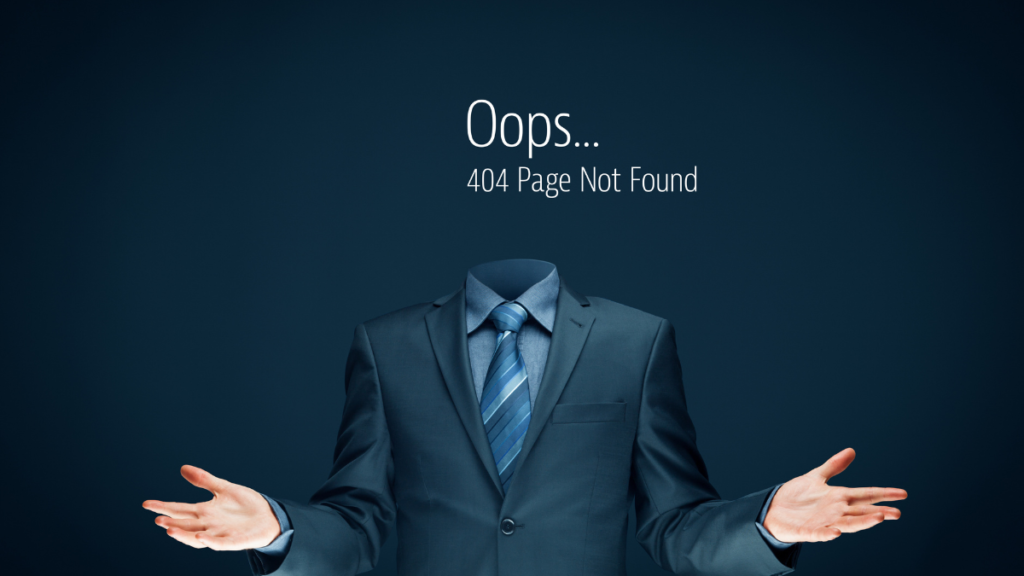
Now that you understand the common causes, let’s delve into some effective solutions:
1. Check for Typos:
Make sure there are no errors in the URL by double-checking it first. Although it’s a straightforward error, it happens a lot.
2. Restore Deleted Pages:
Try recovering the page from your trash if you unintentionally erased it. As an alternative, you can restore the page from your backups.
3. Configure Permalinks:
To select a permalink structure, go to Settings > Permalinks and select “Post name” or “Custom Structure.” Save your edits and check to see if the problem continues.
4. Deactivate Plugins:
Consider briefly disabling every plugin you use. To find the offender, activate each one of the 404 errors one by one until they disappear. Next, update or replace the plugin that’s having issues.
5. Change Themes:
To check if the problem still exists, try switching to Twenty Twenty-Three, the WordPress default theme. If the mistakes go away, your prior topic is the issue.
6. Update WordPress:
Verify that you are using the most recent version of WordPress. Updates frequently address compatibility problems and faults that could lead to 404 errors.
7. Clear Browser Cache:
An out-of-date browser cache can occasionally cause 404 errors. The problem may be fixed by clearing the cookies and cache.
8. Check DNS Settings:
If you have moved your website to a different domain or hosting company, ensure your DNS settings are set up correctly.
9. Use a Redirect Plugin:
Plugins like “Redirection” or “Yoast SEO Premium” can help you redirect deleted or moved pages to prevent 404 errors.
10. Seek Professional Help:
If you’ve tried all of the above solutions and are still experiencing 404 errors, consider seeking help from a WordPress developer or your hosting provider.
Frequently Asked Questions(FAQs)
Q: Can 404 errors affect my website’s SEO?
A: Indeed, 404 errors can hurt your website’s search engine optimization by making the user experience unpleasant and raising bounce rates. Reduced rankings in search engine results pages may come from this.
Q: How do I create a custom 404 error page?
A: WordPress allows you to create a custom 404 error page that provides information and guides users to other parts of your website.
Q: What are some tips for preventing 404 errors?
A: Regularly update your WordPress core, plugins, and themes. Use a redirect plugin to manage deleted or moved pages. Implement clear website navigation and internal linking. Back up your website regularly.
Remember: 404 error handling is an element of website management. You can resolve the issue and guarantee a seamless user experience for your visitors by comprehending the causes and putting this guide’s recommendations into practice.