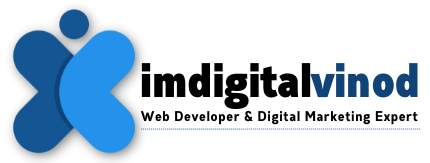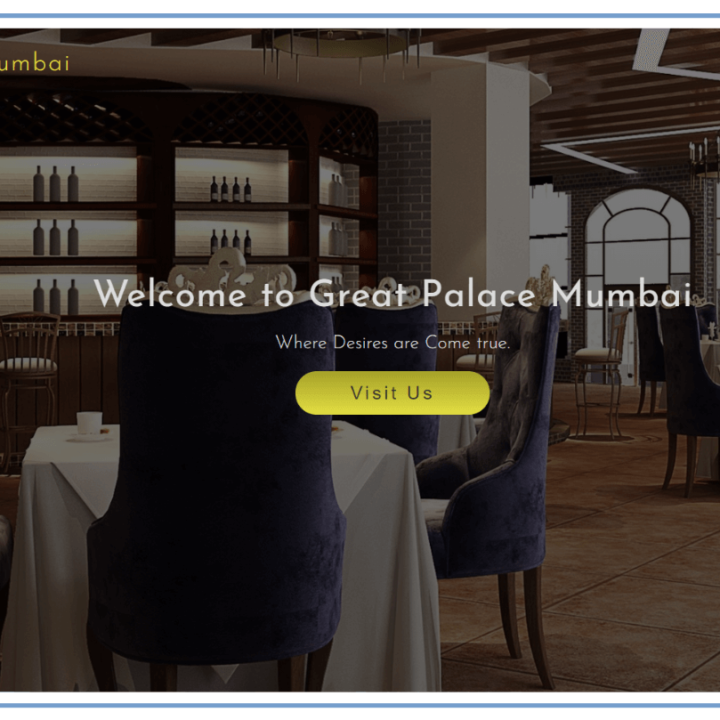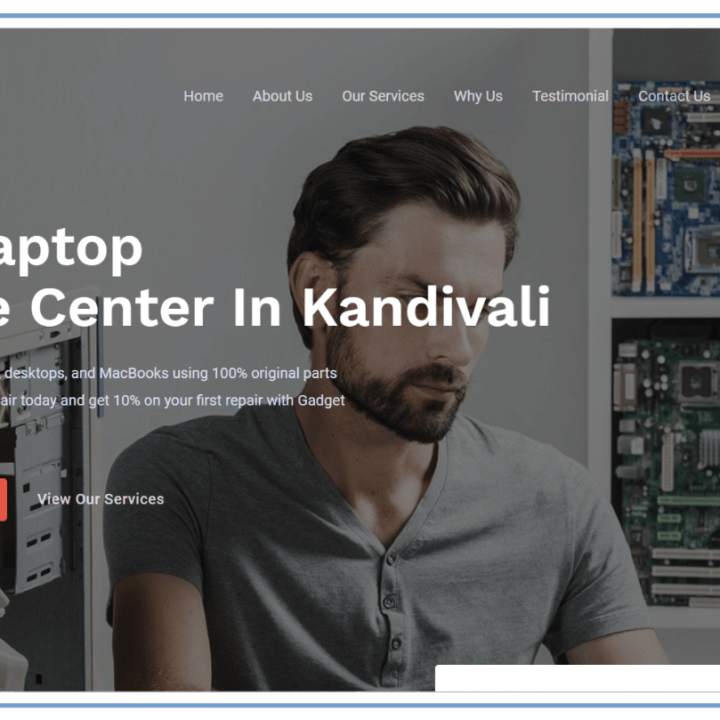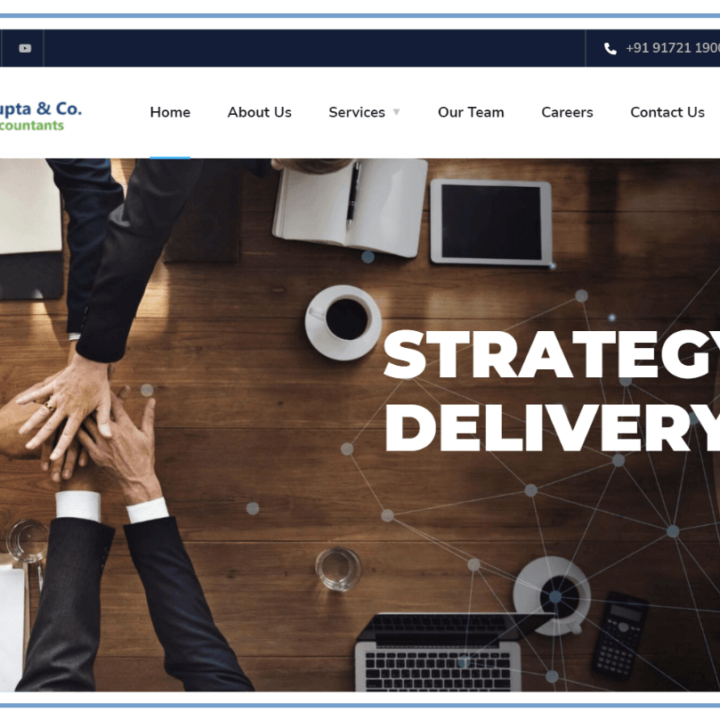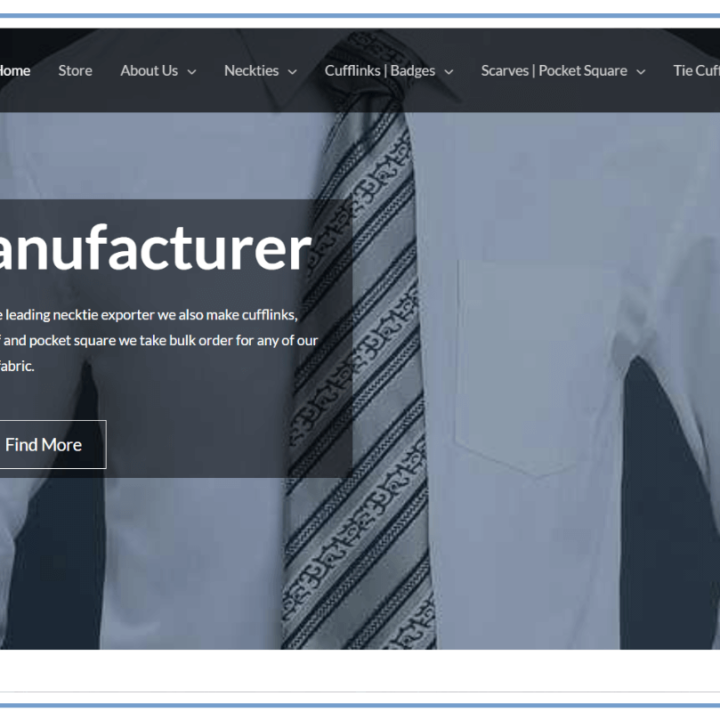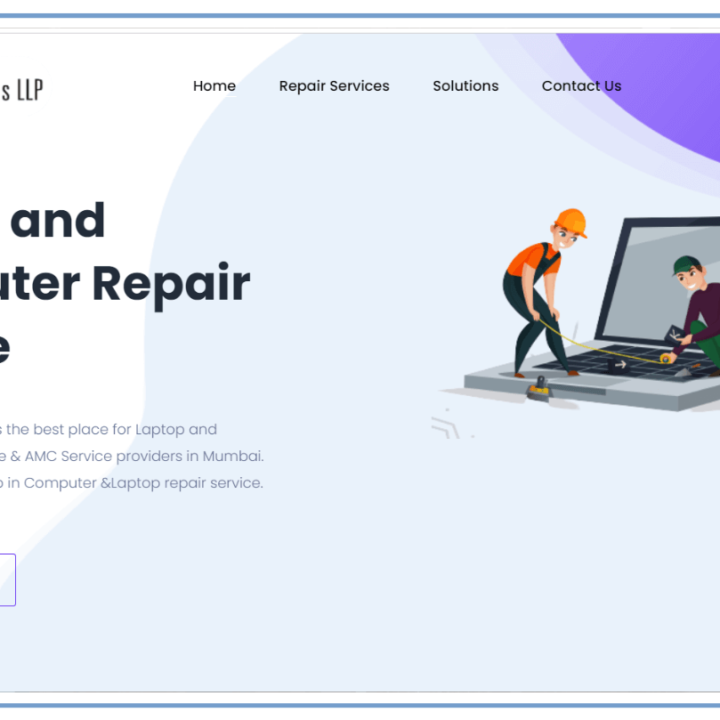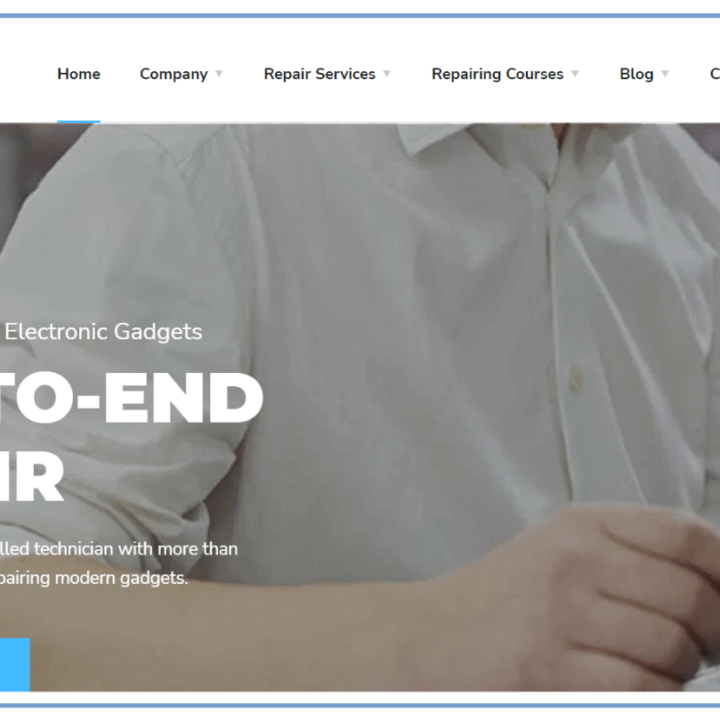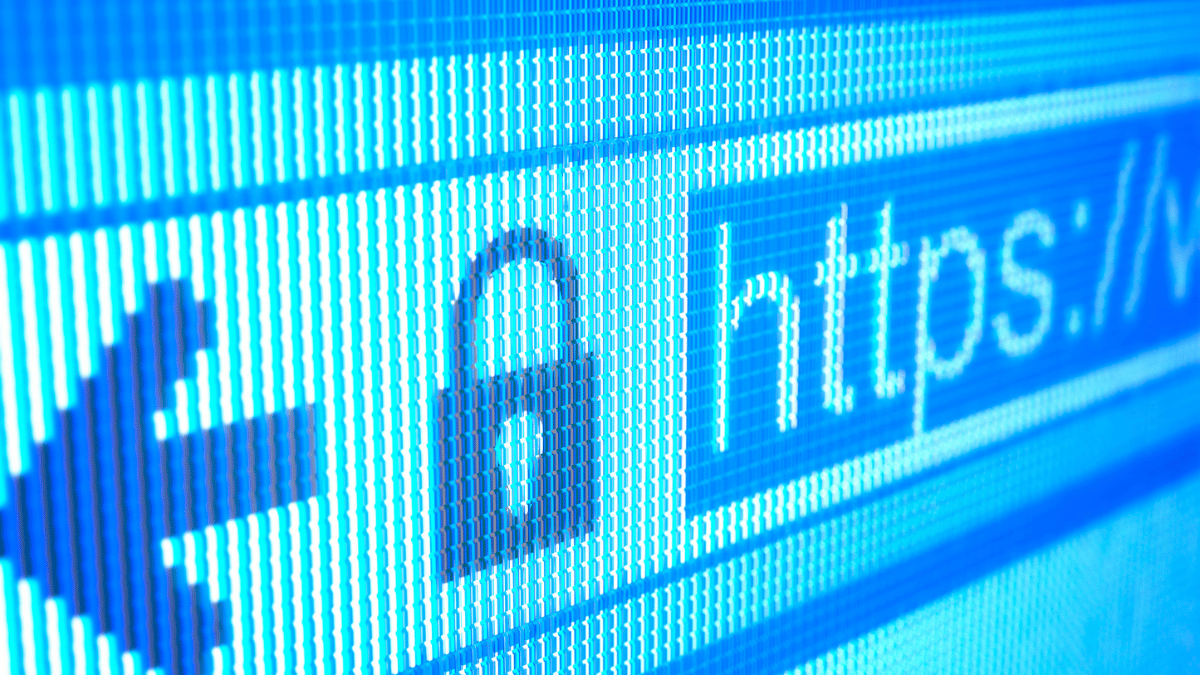How to Add and Verify X-Security Headers in WordPress
X-Security Headers in WordPress:
Introduction
Website security is crucial in the digital age. One way to enhance your WordPress site’s protection is by implementing X-Security headers. These headers provide instructions to web browsers, safeguarding your site from attacks like cross-site scripting (XSS) and clickjacking. This guide will demonstrate how to add and confirm X-Security headers in your WordPress installation.
What are X-Security Headers?
X-Security headers are HTTP response headers that enhance your site’s security. These headers help mitigate vulnerabilities and safeguard your site against common cyber threats. Some essential security headers include:
- X-Content-Type-Options: stops files from being interpreted by browsers as another MIME type than the one that is provided.
- X-Frame-Options: Protects your site from clickjacking attacks by preventing it from being embedded in iframes on other sites.
- Content-Security-Policy (CSP): Determines the sources from which a browser can load resources like as scripts, pictures, and styles.
- Strict-Transport-Security (HSTS): Ensures that browsers only interact with your site over HTTPS.
Why Are X-Security Headers Important?
X-Security headers act as an extra layer of defense against many potential vulnerabilities, safeguarding your site’s visitors from malicious attacks. They not only improve the overall security posture of your site but also demonstrate a proactive approach to protecting sensitive data and maintaining trust with your users.
Steps to Add X-Security Headers in WordPress
1. Install and Activate a Security Plugin
To easily add security headers to your WordPress site, you can use a plugin like HTTP Headers or WP Content Security Policy. These plugins simplify the process, especially if you’re not comfortable editing your site’s code manually.
- Go to your WordPress Dashboard.
- Navigate to Plugins > Add New.
- Search for the HTTP Headers plugin and install it.
- Once installed, activate the plugin.
2. Configure the X-Security Headers
Once the plugin is activated:
- Go to Settings > HTTP Headers in your WordPress dashboard.
- Add the following X-Security headers:
- X-Content-Type-Options: Set this to
nosniff. - X-Frame-Options: Set to
SAMEORIGINto only allow embedding on your own domain. - Content-Security-Policy (CSP): Define the rules for external scripts, images, styles, etc.
- Strict-Transport-Security (HSTS): Enable with a max-age of at least 31536000 seconds (1 year) to enforce HTTPS.
- X-Content-Type-Options: Set this to
3. Verify X-Security Headers
Once you’ve added the necessary headers, it’s essential to verify that they’ve been correctly applied.
Steps to Verify:
- Open your browser and navigate to your website.
- Right-click anywhere on the page and select Inspect.
- Go to the Network tab and reload the page.
- Click on the first request (your website’s URL) and look for the Response Headers section.
- Ensure that all the headers you added are present and correctly configured.
Alternatively, you can use online tools such as Security Headers to scan and validate your site’s X-Security headers.
Common Issues and Troubleshooting
If your headers don’t appear after adding them, consider these common issues:
- Caching: If you have a caching plugin installed, it may prevent the headers from showing up. Clear your cache and check again.
- Conflicting Plugins: Sometimes, other plugins may override the security settings. Temporarily disable other plugins to see if the issue persists.
- Server Configuration: Some hosting environments might block the addition of custom headers. Contact your hosting provider if none of the above solutions work.
Conclusion
The implementation of X-Security headers is necessary to strengthen the security of your WordPress website. This tutorial offers step-by-step instructions for adding and validating these crucial headers, shielding your website from various security risks. You can greatly improve your website’s resistance to common vulnerabilities by implementing these methods. Make website security a top priority by routinely checking and upgrading your headers to remain ahead of new threats.