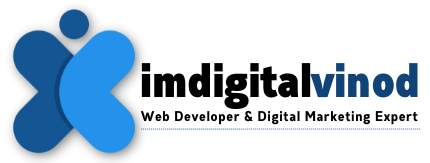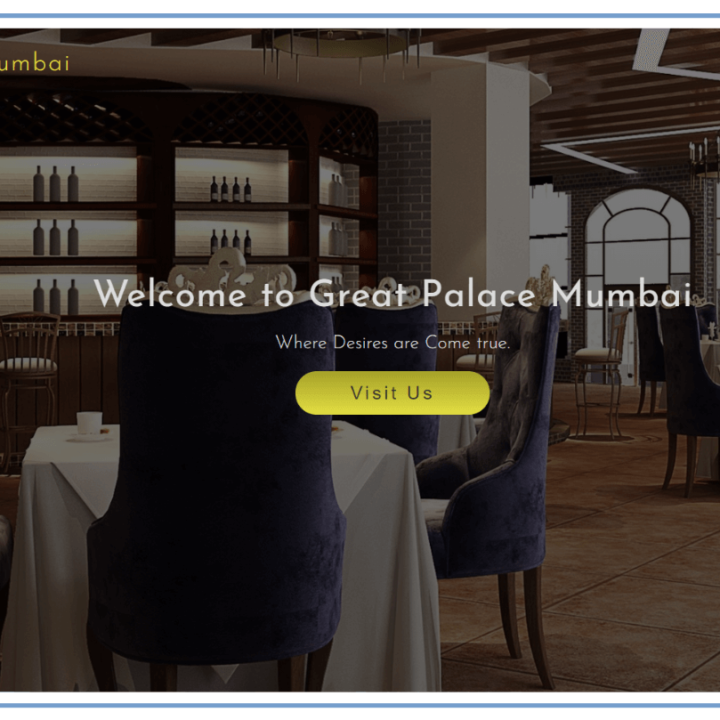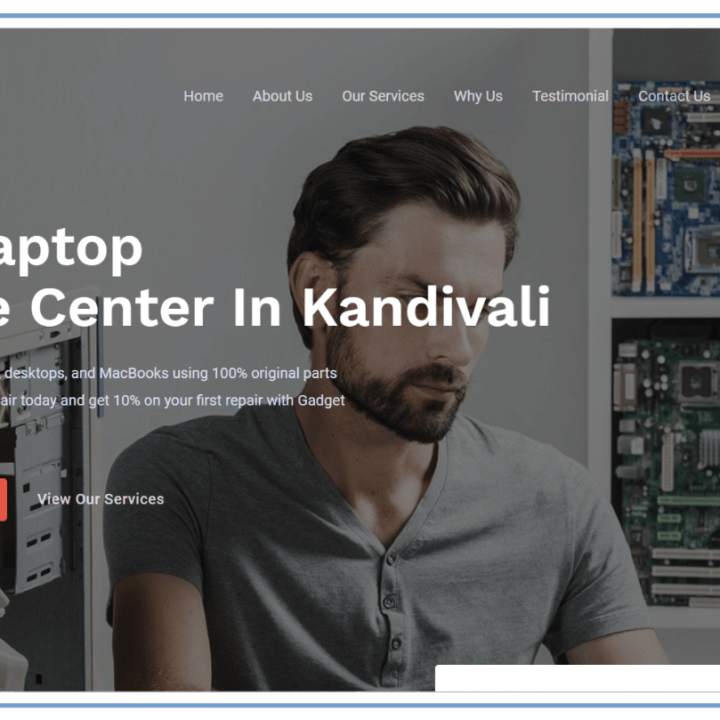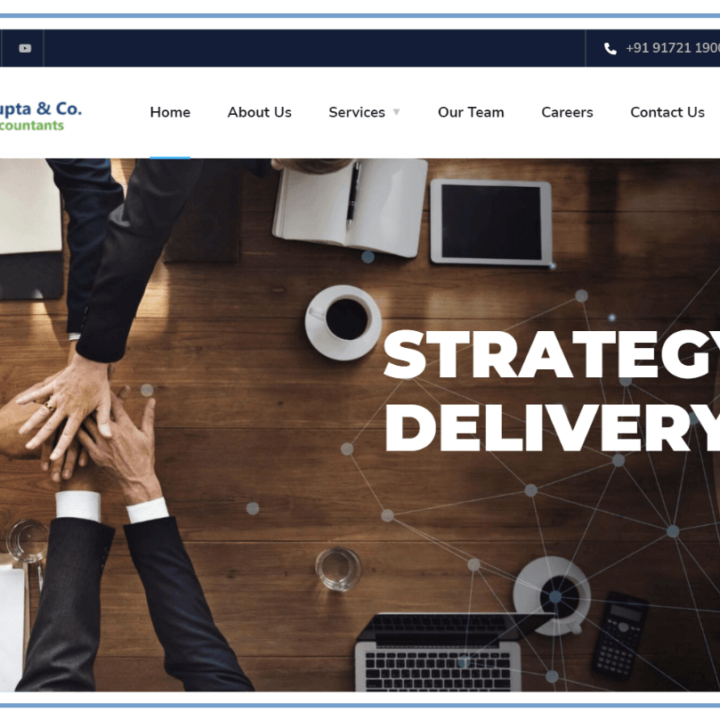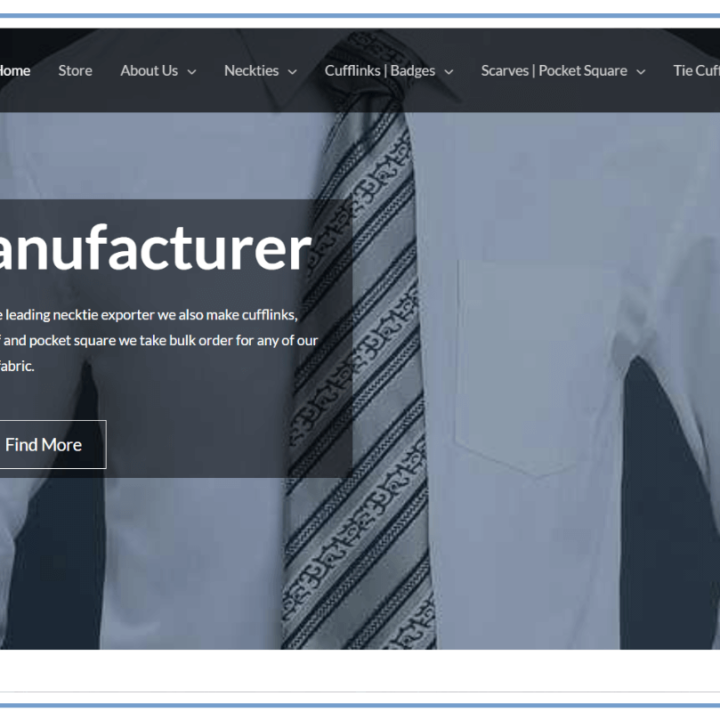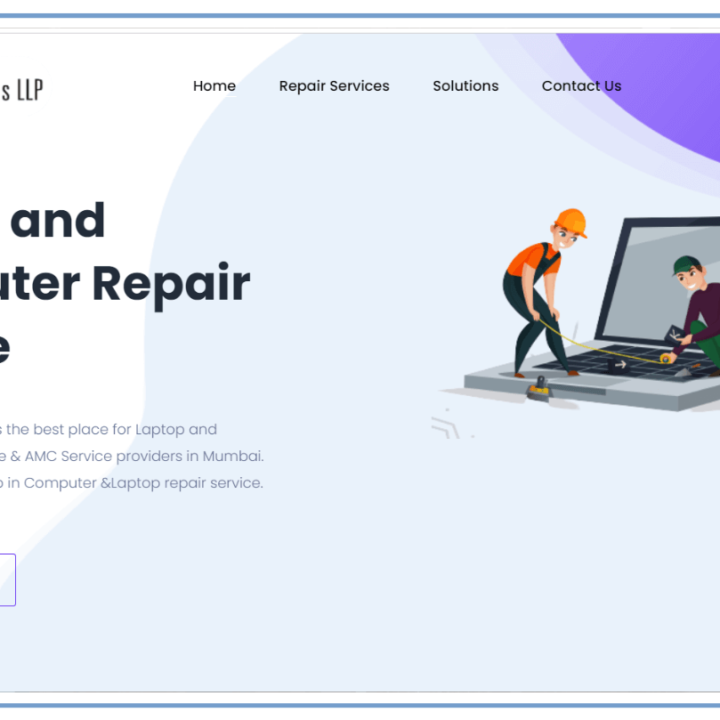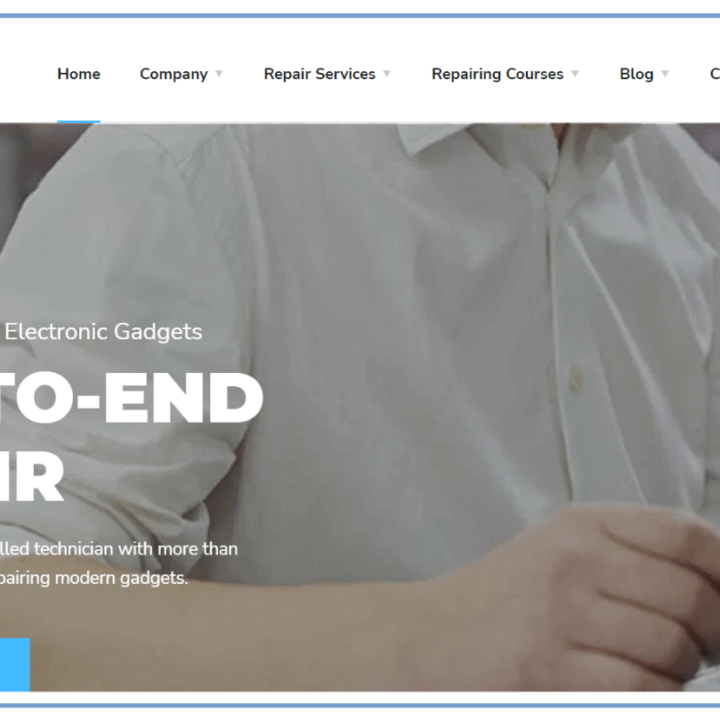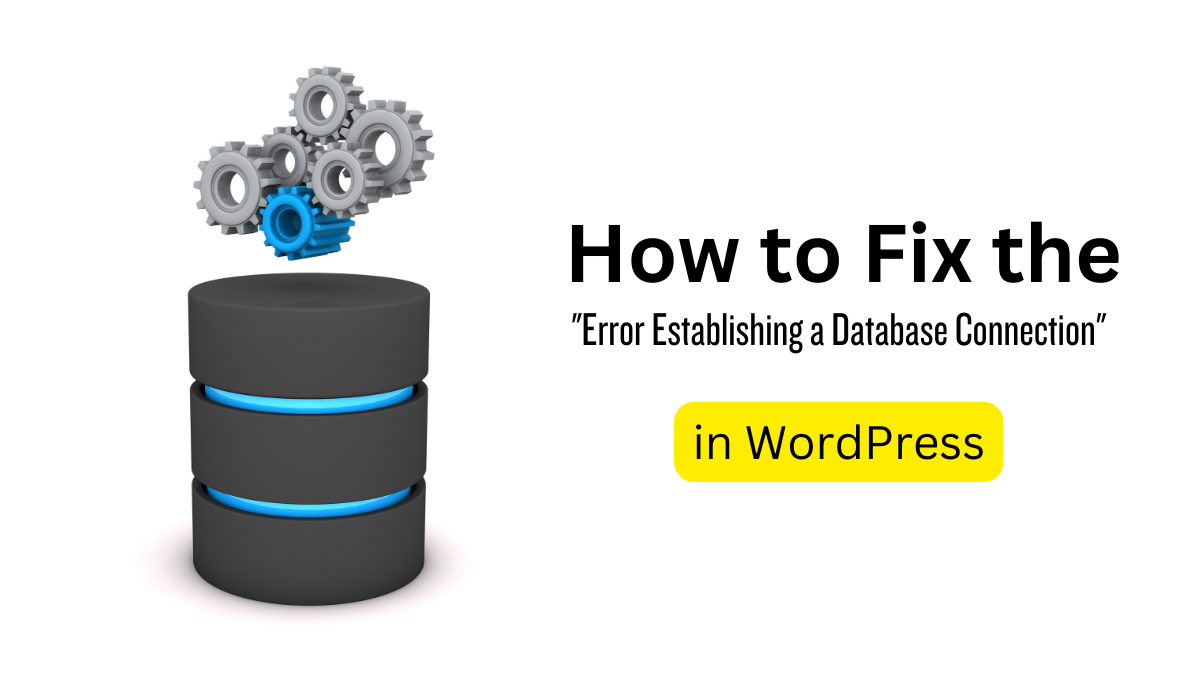How to Fix the “Error Establishing a Database Connection” in WordPress
How to Fix the “Error Establishing a Database Connection” in WordPress
Introduction:
Does your WordPress site keep sending you a message that “you have encountered an error when connecting to the database”? Don’t be afraid; you aren’t the only one. For web owners, this can be a huge obstacle; but with the right help, you can get your site back up and running as quickly as possible. We’ll go through the steps for correcting this error and ensuring the smooth operation of your WordPress site in this comprehensive article.
Understanding the “Error Establishing a Database Connection”
Let’s first examine the meaning of this error before moving on to the solutions. When WordPress cannot connect to the database on your website, the error “Error Establishing a Database Connection” appears. Because vital data on your website is stored in this database, a disruption in the connection renders your website unavailable.
Common Causes of the Error:
Incorrect Database Credentials: One of the primary reasons for this error is incorrect database login credentials. Double-check your username and password.
Corrupted Database: Database corruption can also lead to this error. It’s essential to ensure the integrity of your database.
Overloaded Server: A shared hosting server might struggle to handle high traffic, causing the database connection to fail.
Plugin or Theme Issues: Incompatible or poorly coded plugins or themes can disrupt the database connection.
How to Fix the “Error Establishing a Database Connection” in WordPress
Now, let’s get into the nitty-gritty of resolving this error and getting your WordPress site back up and running.
- Verify Your Database Credentials
Verify your database credentials as a first step. Verify the DB_NAME, DB_USER, and DB_PASSWORD columns are accurate by opening your wp-config.php file. Update them if they require correction. - Test Database Connection
Use programs such as MySQL Workbench or phpMyAdmin to see if the database is reachable. If not, think about getting it fixed. - Check Database Host
Verify that the DB_HOST is set to “localhost” or the appropriate database host that your hosting provider has provided in your wp-config.php file. - Restore from Backup
Use a recent backup to get your website back to its prior operational state. - Seek Professional Help
If you’re not comfortable making these adjustments, think about working with a qualified developer who can assist you in fixing the problem. - Contact Your Hosting Provider
If the issue persists, get in touch with your hosting provider’s support staff. They can help you identify problems that are related to the server. - Disable Plugins and Themes
If you still have issues, get in touch with your hosting company’s support staff. They can help you identify problems with the server. - Increase Server Resources
Consider increasing the capacity of your hosting bundle to handle greater traffic. You could need more server resources if your website gets a lot of traffic.
Frequently Asked Questions:
Q: Is it necessary to upgrade my hosting plan?
Ans: It’s not always necessary, however upgrading your hosting package is advised if your site receives a lot of traffic.
Q: How often should I back up my website?
Ans: Regular backups should be planned, preferably on a daily or weekly basis, depending on how often you update your website.
Q: What do I do if I can’t access my wp-config.php file?
Ans: For information on how to access and edit this file, contact the support team of your hosting provider.
Q: Will disabling plugins and themes delete my data?
Ans: You will not be wiped off your data by shutting down themes and plugins. It just keeps them in a state of temporary inactivity.
Q: How can I prevent this error in the future?
Ans: You must choose a reliable hosting provider to keep up with the theme and plugin updates, and create regular backups for your website.
Q: Can I fix this error without technical knowledge?
Ans: Yes, even if you don’t know any technology at all, you can use the instructions provided in this post to solve your problem
Conclusion:
You may find that in WordPress it is very difficult to fix the error when creating a database connection, but you might be able to correct this by following the proper procedures. Verify your database credentials, inspect the hosting server and implement all of the fixes set out in this article if you want to restore your website. If you’re in a tough spot, do not hesitate to ask for professional help.