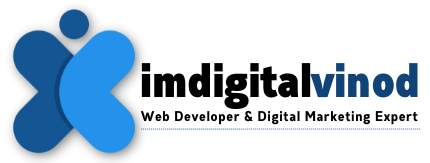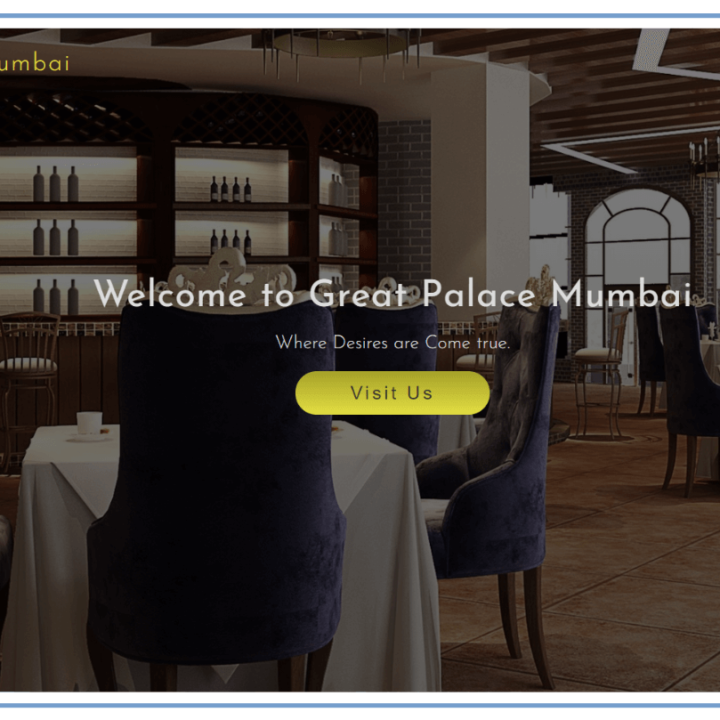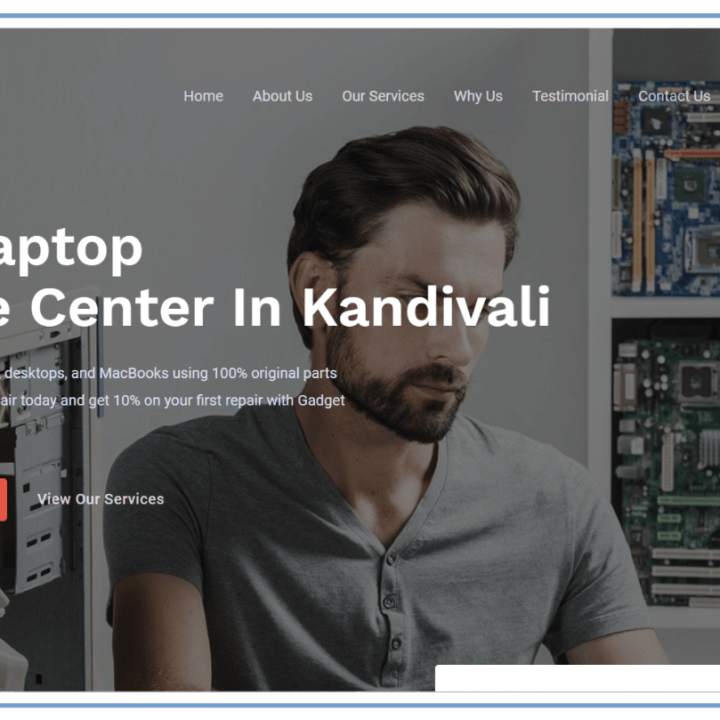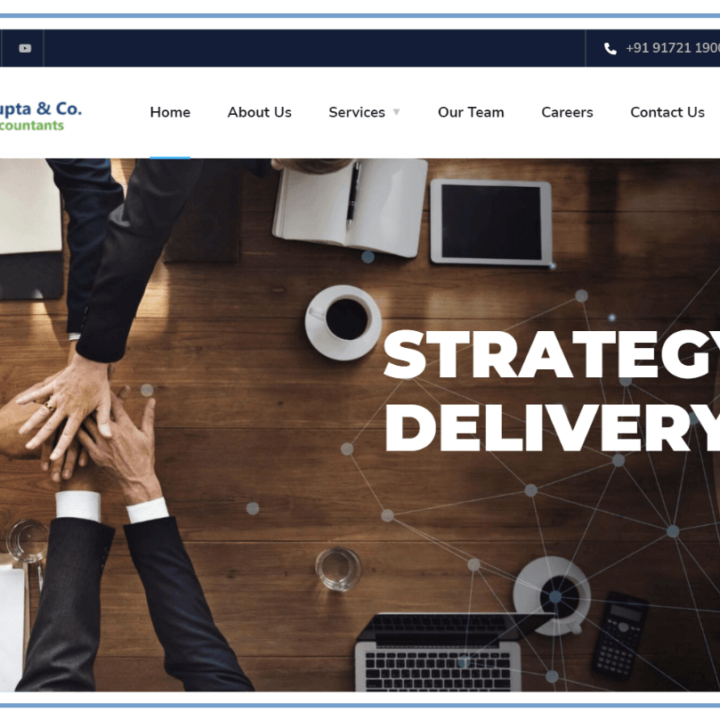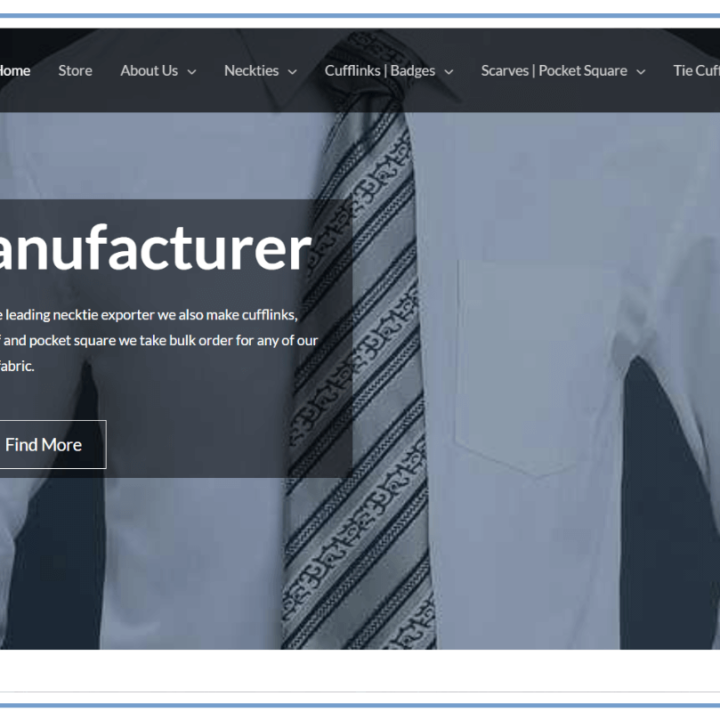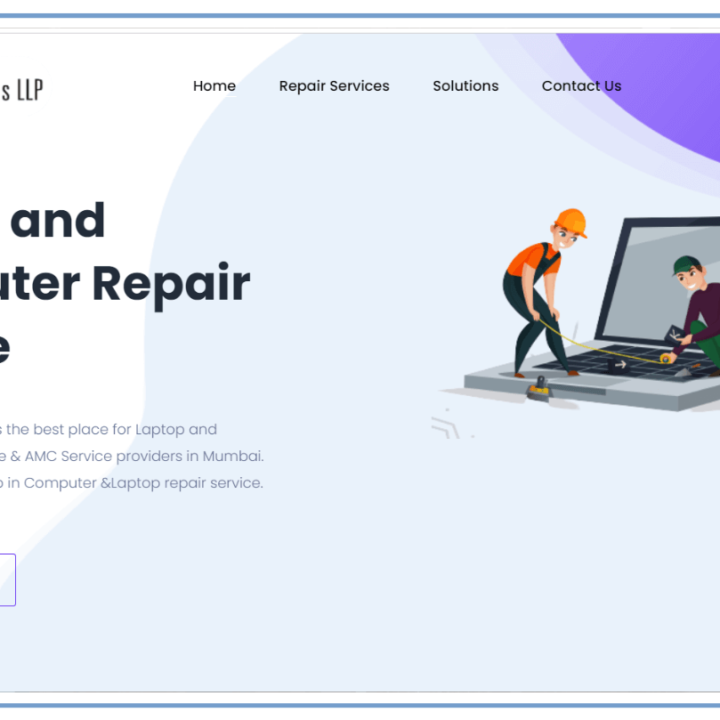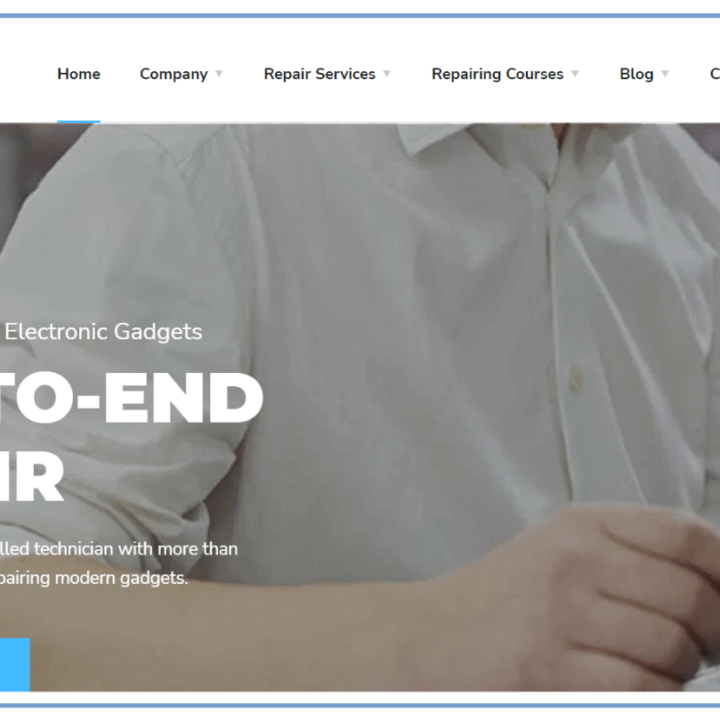Top 10 WinZip Tips and Tricks: Mastering File Compression and Decompression
Top 10 WinZip Tips and Tricks:
An indispensable tool for effective file management, WinZip is strong and adaptable. WinZip has several functions that can greatly increase your productivity, whether you’re decompressing to retrieve crucial data or compressing files to conserve space. The top 10 WinZip tips and tricks are shown here to help you become an expert in file compression and decompression.
Optimize File Compression with WinZip
WinZip allows users to optimize file compression, resulting in smaller file sizes without sacrificing quality. To achieve this:
- Choose the Right Compression Method: WinZip offers several compression methods, including standard ZIP, ZIPX, and LZH. Selecting the most appropriate method for your file type can result in more efficient compression.
- Adjust Compression Settings: In the WinZip interface, navigate to the ‘Settings’ menu and tweak the compression settings to balance speed and file size reduction. For instance, choosing ‘Best Compression’ will yield the smallest file size, albeit at a slower compression speed.
Use WinZip’s Encryption for Enhanced Security
Data security is paramount, and WinZip provides robust encryption options to protect your files:
- 256-Bit AES Encryption: When creating a new archive, enable 256-bit AES encryption to ensure your files are secure. This level of encryption is virtually unbreakable, making it ideal for sensitive information.
- Password Protection: Always set a strong, unique password for your encrypted files. WinZip allows you to manage and change passwords easily through the ‘Tools’ menu.
Efficiently Manage Large Files with WinZip
Handling large files can be challenging, but WinZip simplifies the process:
- Split Zip Files: To split up big files into smaller, easier-to-manage chunks, use the ‘Split’ option. This is especially helpful for email file transfers and file storage on devices with limited space.
- Merge Zip Files: Conversely, you can merge multiple zip files into a single archive, streamlining file management and retrieval.
Automate Tasks with WinZip
WinZip’s automation features can save you time and effort:
- Create WinZip Jobs: Use the ‘Job Wizard’ to automate repetitive tasks such as backing up important data or compressing files at regular intervals. This ensures consistency and efficiency in file management.
- Schedule Jobs: To enable WinZip to carry out operations in the background without interfering with your workflow, schedule these jobs to run at specified times or intervals.
Leverage WinZip’s Cloud Integration
WinZip easily connects to well-known cloud storage services:
- Access, compress, and decompress files directly from your cloud storage accounts, including Google Drive, Dropbox, and OneDrive, all within the WinZip interface.
- Use WinZip to create backups of your important files and automatically upload them to your cloud storage, ensuring your data is always safe and accessible.
Utilize WinZip’s File Sharing Capabilities
Sharing files is easy and secure with WinZip:
- ZipShare: Use WinZip’s ZipShare service to send large files via email or social media. This service provides secure links to your files, ensuring they remain private and protected.
- File Compression for Email: Compress attachments directly within your email client using WinZip, reducing the overall size and making it easier to send large files.
Customize WinZip’s Interface
Tailor WinZip to suit your preferences and workflow:
- Ribbon and Toolbar Customization: Modify the ribbon and toolbar to include the tools and features you use most frequently. This customization can significantly speed up your tasks.
- Themes and Layouts: Select from a range of layouts and themes to design an interface that is both aesthetically pleasing and useful.
Explore Advanced WinZip Features
WinZip offers several advanced features for power users:
- Command Line Interface (CLI): Utilize WinZip’s CLI to automate tasks through scripts and batch files, providing greater control over the compression and decompression process.
- WinZip Express Add-Ons: Install add-ons to extend WinZip’s functionality, such as integration with Microsoft Outlook for seamless email attachment management.
Maintain Your WinZip Software
Keeping WinZip up-to-date ensures you have access to the latest features and security updates:
- Automatic Updates: Enable automatic updates within the WinZip settings to receive the latest enhancements and bug fixes.
- Support and Resources: Access WinZip’s online resources, including tutorials and customer support, to stay informed about new features and best practices.
Troubleshoot Common WinZip Issues
Resolve common issues quickly with these troubleshooting tips:
- Corrupt Files: Use WinZip’s built-in repair tool to fix corrupt archives. Navigate to the ‘Tools’ menu and select ‘Repair Zip File’.
- Extraction Errors: Ensure you have sufficient disk space and the latest version of WinZip installed to avoid extraction errors. If issues persist, refer to WinZip’s support resources for further assistance.
You may optimize your file compression and decompression activities and become an expert with WinZip by putting these tips and tricks into practice. Because of its many capabilities and intuitive interface, WinZip is an essential tool for both personal and business use.